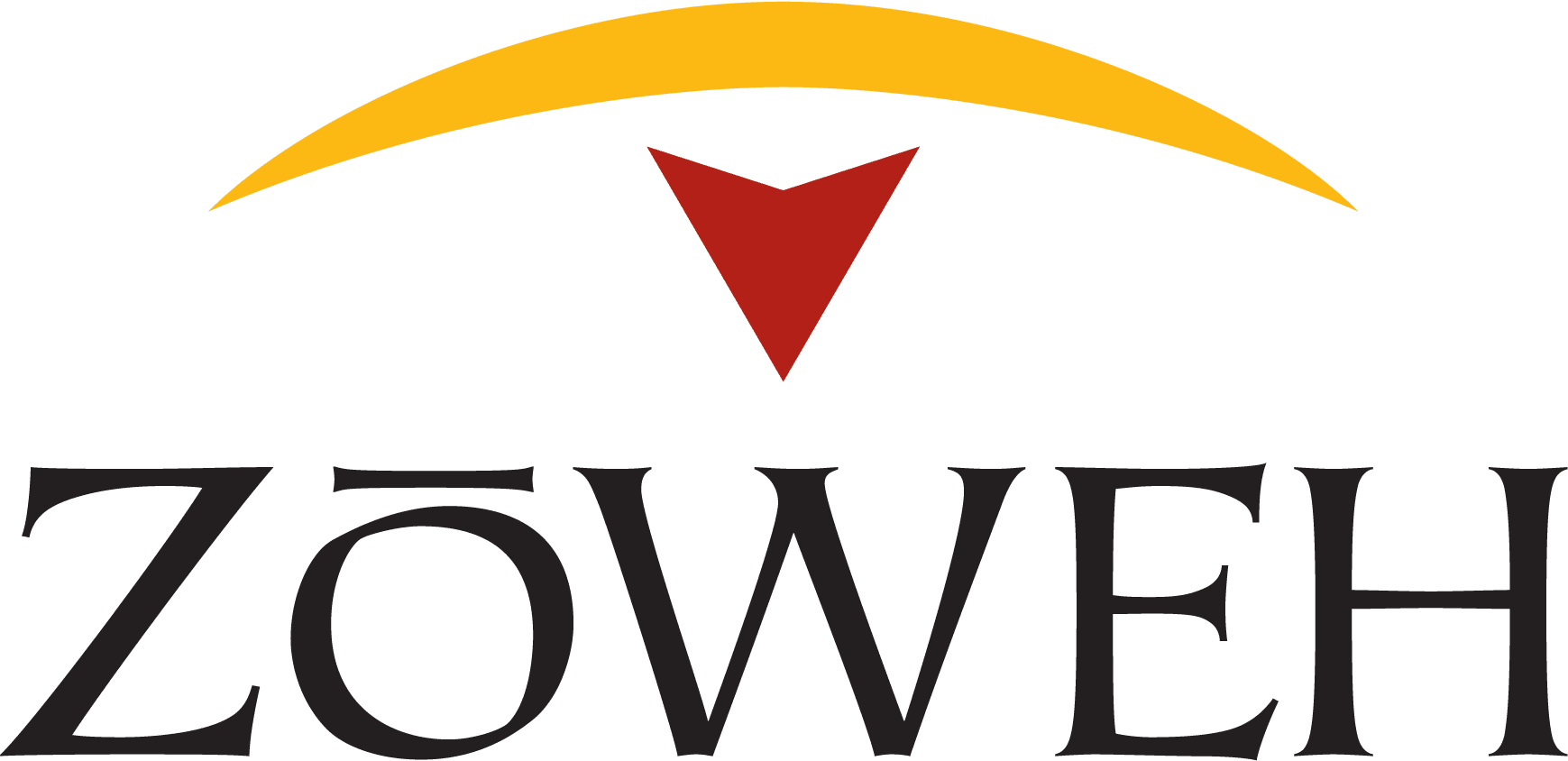The Zoweh Partner Care Team is here to serve the valued hearts who financially support the vision, mission, and strategy of Zoweh. Below are answers to several frequently asked questions. However, If you need assistance, please email the Zoweh Partner Care Team at partners@zoweh.org or call/text (919) 355-8520 and we will be happy to assist!
If you are accessing your account for the first time, you will need to first create a password.
Annual giving statements will be sent via mail and email and be aviailable in the portal by the end of January.
- Log in to the Partner Portal here.
- Click the 'Statements' tab
- Click the 'Download' link for the corresponding year
If you are accessing your account for the first time, you will need to first create a password.
- Log in to the Partner Portal here.
- Click the 'Recurring Gifts' tab
- Click the 'Modify' button
- Under 'Payment Details', click the 'Modify credit card on file' button
- Enter updated credit card information
- Click the 'Save updated information' button
If you are accessing your account for the first time, you will need to first create a password.
- Log in to the Partner Portal here.
- Click the 'Recurring Gifts' tab
- Click the 'Modify' button
- Under 'Payment Details', click the 'Modify ACH on file' button
- Enter updated bank information
- Click the 'Save updated information' button
If you are accessing your account for the first time, you will need to first create a password.
- Log in to the Partner Portal here.
- Click the 'Recurring Gifts' tab
- Click the 'Modify' button
- Click the 'Delete this recurring gift' button
- Confirm the recurring gift should be deleted
If you are accessing your account for the first time, you will need to first create a password.
- Log in to the Partner Portal here.
- Click the 'Recurring Gifts' tab
- Click the 'Modify' button
- Enter the new amount
- Click the 'Save updated information button'
If you are accessing your account for the first time, you will need to first create a password.
- Log in to the Partner Portal here.
- Click the 'Recurring Gifts' tab
- Click the 'Modify' button
- Enter the new day the recurring gift will be processed
- Click the 'Save updated information' button
If you are accessing your account for the first time, you will need to first create a password.
- Log in to the Partner Portal here.
- Click the 'Your Profile' tab
- Click the 'Modify' button
- Enter updated personal information
- Click the 'Save updated information' button
If you are accessing your account for the first time, you will need to first create a password.
- Log in to the Partner Portal here.
- Click the 'Your Profile' tab
- Under 'Update Your Password', enter a new password
- Click the 'Save new password' button
If you are accessing your account for the first time, you will need to first create a password.
- Log in to the Partner Portal here.
- Click the 'Giving History' tab to view your giving history
If you are accessing your account for the first time, you will need to first create a password.
- Log in to the Partner Portal here.
- Click the 'Giving History' tab
- Identify the gift to be re-receipted
- Click the 'Resend Receipt' link
If you are accessing your account for the first time, you will need to first create a password.
Recurring Gift Error Codes Which Are Retried Automatically
If a recurring charge attempt comes back with any of the following error codes listed below, the charge will be automatically retried.
- Generic Decline Bank: declined with generic error, typically due to a fraud check.
- Insufficient Funds: Insufficient funds in account.
- Limit Exceeded: The vendor has blocked any future payments after too many charges.
- Payment Provider Failure: The payment provider could not be reached or returned an unexpected response.
- Unknown: We are not accounting for this error. Please check the error description for more details.
Recurring Gift Error Codes Which Are Not Retried Automatically
If a recurring charge attempt comes back with any one of the following error codes listed below, it will NOT be retried automatically. The schedule will pause indefinitely until the payment tender is updated or issue is resolved. Once updated, the schedule will retry a charge on the next charge date.
- Lost or Stolen: The card has been marked lost or stolen.
- Expired: The account or card has expired.
- Invalid Details: Incorrect CVV, expiration, name on card or card/account numbers.
- Failed AVS: The payment provider had an issue validating the Address Verification Service for a credit card.
- Blocked: The payment was blocked by the bank or credit source.
- Does not exist: The specified payment method does not exist. This typically means you're using a payment method from one merchant to another.
- Invalid Configuration: The app fee is incorrect.
- Max Transaction Total Exceeded: The payment total was greater than the max limit.